Technical
How to Optimize Your Streaming Bitrate for Quality
Learn the fundamentals of streaming bitrate and how to configure your streaming software to achieve the best balance between visual and audio quality and bandwidth usage. This tutorial will guide you through adjusting key settings to ensure a smooth, high-quality broadcast on Shoutcast Net.
- Understanding the relationship between bitrate, quality, and internet speed.
- How to configure video and audio bitrates in your streaming software for optimal performance.
- The importance of testing and monitoring your stream to maintain a high-quality broadcast.
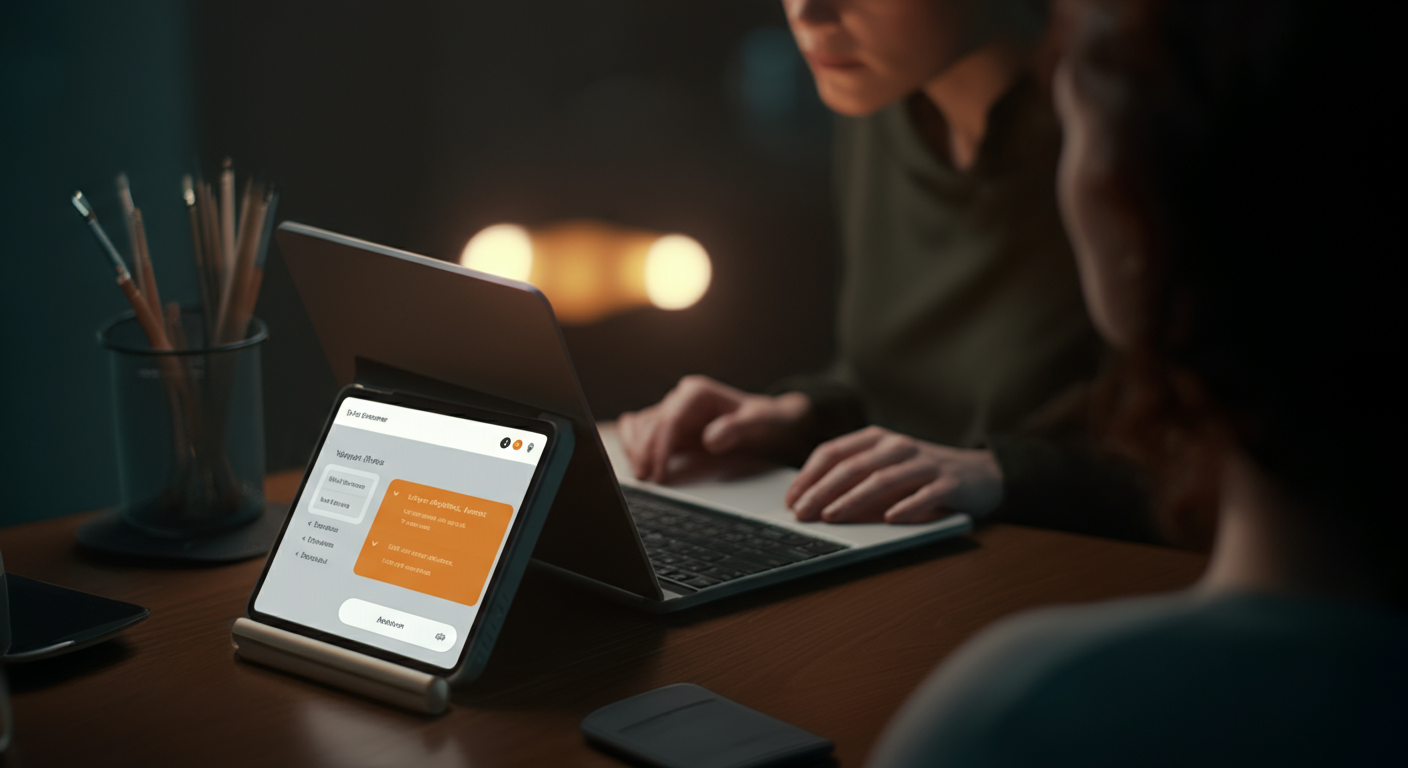
What You'll Need
- An active Shoutcast Net account
- Streaming software (e.g., OBS Studio, Streamlabs OBS)
- A stable internet connection
1Understand Bitrate Fundamentals
Bitrate refers to the amount of data transmitted per second, typically measured in kilobits per second (kbps). For streaming, a higher bitrate generally means better quality, as more data is used to describe the video and audio.
\nHowever, a higher bitrate also requires more upload bandwidth from your internet connection. If your bitrate is too high for your connection, your stream will become choppy, pixelated, or even disconnect. The goal is to find the sweet spot that provides excellent quality without overwhelming your internet.
- Video bitrate impacts visual clarity and detail.
- Audio bitrate affects sound quality and fidelity.
2Access Your Streaming Software Settings
Before making any changes, open your preferred streaming software. For most applications like OBS Studio or Streamlabs OBS, you'll need to navigate to the 'Settings' menu.
\nWithin the settings, look for an 'Output' or 'Stream' section. This is where you will find the controls for video and audio bitrate, as well as other encoding options.
- In OBS Studio, click 'Settings' in the bottom-right corner, then select 'Output' from the left sidebar.
- In Streamlabs OBS, click the gear icon in the bottom-left, then navigate to 'Output'.
3Adjust Video Bitrate
The video bitrate is crucial for the visual quality of your stream. A good starting point depends on your desired resolution and frame rate. For example, for 720p at 30 frames per second (fps), a bitrate of 2000-3000 kbps is often suitable. For 1080p at 30 fps, you might aim for 3500-5000 kbps.
\nMost streaming platforms, including Shoutcast Net, recommend using a Constant Bitrate (CBR) for consistent quality. This ensures that your stream maintains a steady data rate, which is less likely to cause buffering or quality fluctuations for your viewers. Experiment with values within the recommended ranges based on your internet's upload speed.
- For 720p@30fps: Start with 2500 kbps.
- For 1080p@30fps: Start with 4000 kbps.
OBS Studio (Output -> Streaming tab):
Mode: "Advanced" or "Simple"
Encoder: "x264" or your GPU encoder
Rate Control: "CBR"
Bitrate: "4000" (kbps for 1080p@30fps)4Adjust Audio Bitrate
While video often gets more attention, audio quality is equally important for a professional-sounding stream. The audio bitrate determines the fidelity of your sound. A common recommendation for good quality audio is 128 kbps, which is suitable for most music and speech.
\nIf you are streaming high-quality music or want pristine audio, you might increase this to 192 kbps or even 256 kbps. However, going too high offers diminishing returns and primarily consumes more bandwidth. Ensure your audio bitrate matches the quality you expect from your source material.
- For clear speech and music: Use 128 kbps.
- For high-fidelity audio: Consider 192 kbps or 256 kbps.
OBS Studio (Output -> Audio tab):
Audio Bitrate: "128" (kbps)
Note: Ensure your audio track settings match the desired bitrate if you have multiple tracks.5Consider Resolution and Frame Rate
Your chosen resolution (e.g., 1920x1080 for 1080p, 1280x720 for 720p) and frame rate (e.g., 30fps, 60fps) directly impact the amount of data your bitrate needs to cover. Higher resolutions and frame rates require significantly more bitrate to maintain clarity.
\nIf you're experiencing issues even after adjusting bitrate, consider lowering your base (canvas) and output (scaled) resolutions, or reducing your frame rate to 30fps if it's currently at 60fps. This reduces the overall data needed per second, allowing a lower bitrate to achieve better quality.
- Higher resolution/frame rate = higher bitrate needed.
- Lowering resolution/frame rate can improve quality at a given bitrate.
OBS Studio (Video tab):
Base (Canvas) Resolution: "1920x1080"
Output (Scaled) Resolution: "1280x720"
Common FPS Values: "30"6Test Your Stream Thoroughly
After making any changes to your bitrate, resolution, or frame rate, it's crucial to perform a test stream. Do not go live to your main audience without first verifying your settings. You can do this by streaming to a private Shoutcast Net mount point or recording your stream locally.
\nDuring the test, observe the quality on a separate device or by reviewing the recording. Look for pixelation, audio drops, buffering, or any signs of instability. Pay attention to fast-moving scenes in your video, as these often reveal bitrate deficiencies.
- Run a private test stream for at least 5-10 minutes.
- Simulate typical content you would broadcast (e.g., playing music, talking, showing visuals).
7Monitor and Adjust
Optimizing your bitrate is an ongoing process. Even after an initial setup, monitor your stream's performance during live broadcasts. Most streaming software provides statistics like dropped frames or network usage, which are excellent indicators of potential issues.
\nIf you notice persistent problems, don't hesitate to make small, incremental adjustments to your bitrate. A slight reduction can often significantly improve stability without a noticeable drop in quality. Conversely, if your stream is consistently stable and your internet connection allows, you might incrementally increase bitrate for even better visuals.
- Check your streaming software's 'Stats' panel during a live stream.
- Review your Shoutcast Net server's statistics for listener experience data.
Troubleshooting Common Issues
My stream is choppy or pixelated.
Your bitrate might be too high for your internet upload speed, or your CPU is overloaded. Try reducing your video bitrate gradually (e.g., by 500 kbps) and retest. Also, ensure no other applications are consuming significant bandwidth or CPU resources. Consider lowering your resolution or frame rate if problems persist.
Audio quality is poor or distorted.
Your audio bitrate might be too low, or your microphone input levels are incorrect. Increase your audio bitrate (e.g., from 96 kbps to 128 kbps or 192 kbps). Check your microphone settings and gain levels in your streaming software and operating system to prevent clipping or low volume.
My stream frequently disconnects from Shoutcast Net.
This often indicates an unstable internet connection or a bitrate that is too high for your network's sustained upload speed. Try lowering your overall bitrate (both video and audio). Ensure you have a wired (Ethernet) connection if possible, and check for network congestion. Verify your Shoutcast Net server details are correctly entered.
Continue Enhancing Your Streaming Setup
Once you've mastered bitrate optimization, explore advanced encoding settings and content strategies to further elevate your broadcasts and engage your audience.
Browse All Tutorials